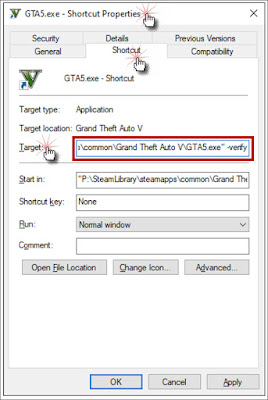How To Verify Integrity for GTA 5
 A verify integrity can fix issues with GTA 5 game files, but not your modded ones, and is quicker and as effective as a reinstall. This process, or a reinstall for that matter, will only fix your vanilla game. It will not fix any issues causes by mods.
A verify integrity can fix issues with GTA 5 game files, but not your modded ones, and is quicker and as effective as a reinstall. This process, or a reinstall for that matter, will only fix your vanilla game. It will not fix any issues causes by mods.
For Steam
Go to your library where all your games are listed. Do a right click on GTA 5 in the list and select Properties. A menu will appear, select the tab called Local Files and the option Verify Integrity of Game Files. You can also view the Steam Support Page and read the article Verify Integrity of Game Files.
Rockstar Games Social Club (RGSC)
Open the Rockstar Games launcher, then select Settings (top right). Next select Grand Theft Auto V under My Installed Games. Next select Verify Game File Integrity. If for some reason the title for GTA5 is missing, select Scan for it to find and add your game. Click here for Official Rockstar Support Page on How to verify game files in the Rockstar Games Launcher.
Epic Games Launcher
If your GTA 5 shows Launch, then just click on the 3 dots next to the title, select Manage and then select Verify for Verify Files. However, your game may not show Launch even though it is installed. If your game says Install instead of Launch, read below.
This is where it gets kinda stupid. You can't do a verify integrity without a few minor hacks. The first step is to go to the game folder which by default will be in Program Files, Epic Games, GTAV. Now you will need to rename your GTAV folder, for example as GTAVTemp.
Next we go to the Epic Games Launcher and select Install for Grand Theft Auto V. Don't worry, we don't need a full reinstall, just let it install for a minute, then hit pause, and cancel. Now go back to your GTAV Folder and delete the new partially installed one. Then rename GTAVTemp to GTAV.
Finally, go back to your Epic Games Launcher and select resume. This will start the Verify Integrity process. There is a support page for Epic games as well, How do I verify game files in the Epic Games Launcher? Remember it may not work for GTA 5.
Shortcut Method
The final method, which should work for all versions including Retail, is to create a shortcut on your desktop for GTA5.exe. Select the shortcut, right click, and select properties. You will see a tab called shortcut and a box titled Target. In the Target, depending where you installed the game, you will see something like this:
"C:\SteamLibrary\steamapps\common\Grand Theft Auto V\GTA5.exe"
Change that to
"C:\SteamLibrary\steamapps\common\Grand Theft Auto V\GTA5.exe" -verify
Add a space between the quotation mark and the -verify. Now start the game from this shortcut and it should start the verification process.
CLICK ON PIC BELOW FOR FULL SIZE